iOS Setup
iOS sample application for this end-to-end example can be found here
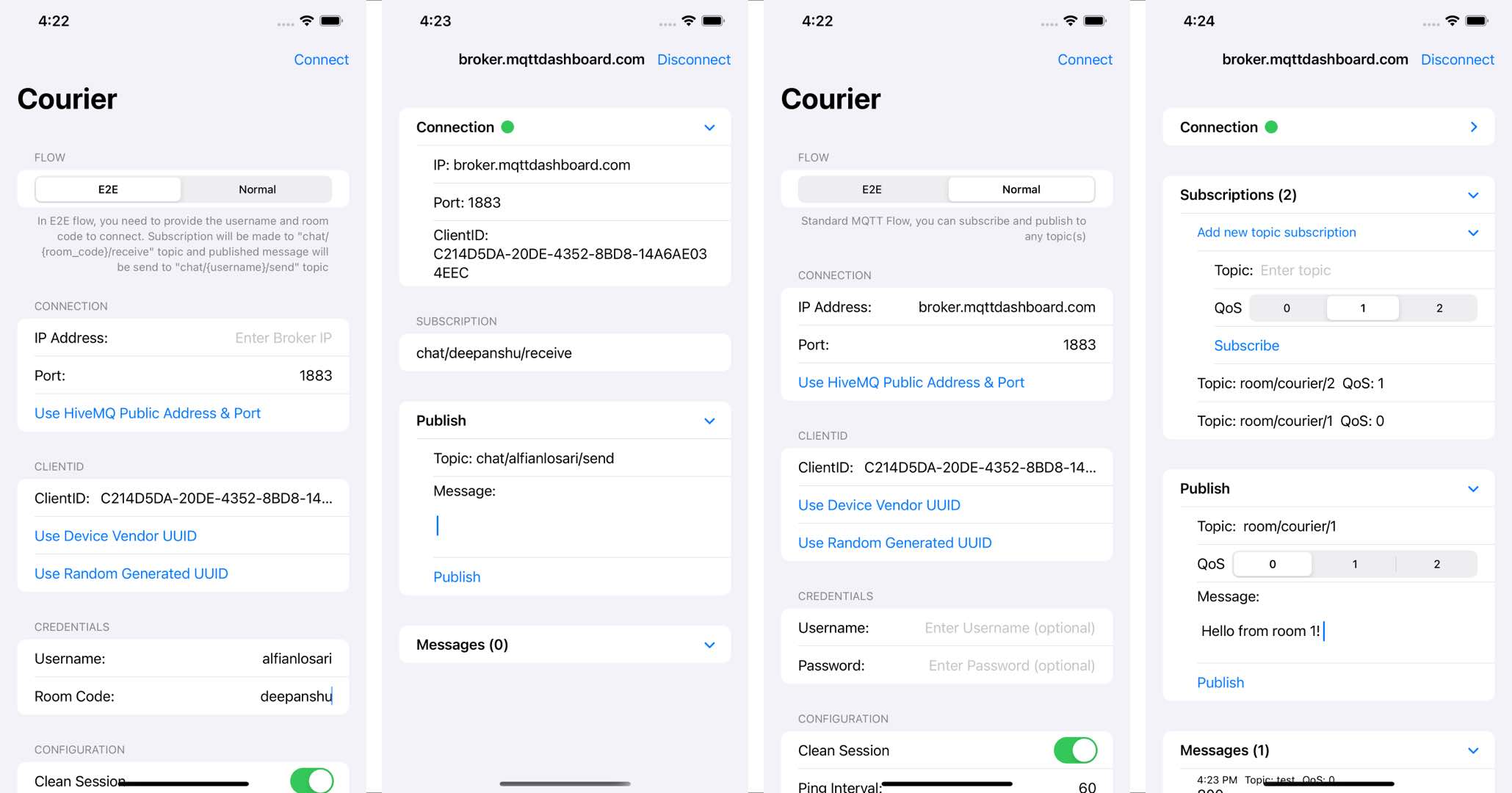
There are 2 flows that you can choose:
- E2E, provide username and room code to connect. Subscription will be made to
chat/{room_code}/receivetopic and published message will be send tochat/{username}/send\topic. - Normal: Standard MQTT Flow, you can add subscriptions and publish to any topic(s).
Steps
- Clone this github project, if not already done.
- Navigate to
example-iosfolder and runpod install. - Open
CourierE2EApp.xcworkspace. - Build and Run using simulator or device.
E2E Flow Interface
- Enter broker IP, broker port, client id, username, and room code to make the connection.
- On clicking the CONNECT button, courier library will make the MQTT connection using the provided connect options and a new screen will appear where all sent/received messages can be seen.
Normal Flow Interface
- Configure connection (ip, port, clientid, username, password, ping, clean session).
- Subscribe/Unsubscribe topic(s) to broker and visualize current subscriptions.
- Publish message(s) to any topic to broker.
- Display received messages history.
Requirement
- Xcode 13.